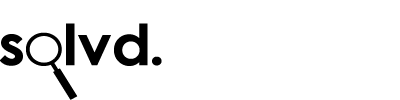Disable the Command + Enter Keyboard Shortcut in OS X for Microsoft Outlook 2011 / 2013 / Office 365
Sometimes it just happens – you’re pasting something into an email and your finger’s still on the command key – and you press enter. The email disappears – it’s been sent without you checking it or signing it off.. what a pain!
Here’s how to disable it:
- Go to System Preferences & select Keyboard
- Press the Shortcuts tab
- On the left hand side, select App Shortcuts
- Click the Add button
- Select Microsoft Outlook from the Application drop down list
- Set the Menu Title to ‘Send‘
- In the keyboard shortcut box, hold down ‘fn’ + ‘ctrl’ + ‘alt’ + ‘cmd’ + ‘2’ (or whatever other strange keyboard shortcut that you’ll be sure you never type!)
- Restart Outlook
Test it by sending (or attempting to send) yourself an email by holding down the Command key when you press Enter in the body of the email.