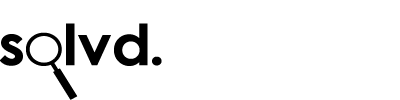Month: December 2012
Top Windows 8 Shortcuts
1. Run any Program
To run any windows program, just type the name of the program when the start menu is displayed. This will open the search box and you’ll get hints as to which programs to open.
2. Get access to the old ‘Start’ type menu
Press Windows + X and you’ll see a small context menu that has shortcuts to lots of useful windows features, such as a command prompt, control panel, event viewer, disk management and lots more.
3. Print Screen
Pressing Windows + Print Screen will save an image in the ScreenShots folder in your Pictures library. Much nicer than having to paste it into Word or Paintbrush.
4. Charms
Press Windows + C to get the Charms bar (Search/Settings etc)
5. See what Apps are Running
Press Windows + Tab
6. Launch Explorer
Press Windows + E
7. Lock your PC
Press Windows + L
8. Share Something in an App
9. Move around the tiles on the Start Screen
Press Home/PgUp/PgDn/End/Cursors & launch apps (without a mouse or touch screen) by pressing Enter
10. Display the Settings menu of the current app
Windows + I
11. Open the Share menu for the current App
Press Windows + H
12. Activate Desktop Mode
Windows + D