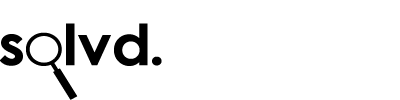On your iPhone
1. On your iPhone, turn off iCloud Calendar, then turn it on again. To do this, go to Settings, Your Apple ID (at the top of the screen), then iCloud. Turn off Calendars, then turn it on again.
2. Ensure your iCloud calendar is set as the default calendar. You may have added a Google account and this has now been set as the default calendar. To do this, go to Settings, Calendar, then Default Calendar. Ensure this is set to your iCloud calendar.
3. Check you are actually synching the calendar. Open the Calendar app on iOS, then tap ‘Calendars’ at the bottom of the screen. This will show all the calendars added to your iPhone. Ensure there is a tick next to each calendar you want to display (on the left hand side of the calendar name).
On your Mac
1. On your Mac, turn off iCloud Calendar, then turn it on again. To do this, go to System Preferences, then iCloud and uncheck the Calendars item. Press back to go to the main System Preferences screen, wait for 1 minute and go back into iCloud and check the Calendars item again.
2. Check you are synching the calendar. Open the Calendar application on your Mac and click ‘Calendars’ top left of the screen. Ensure you have a tick next to each calendar you want to display (on the left hand side of the calendar name).