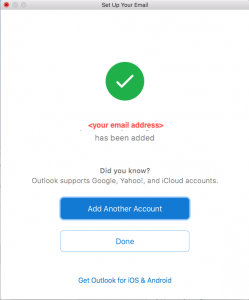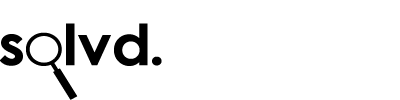Add an Office 365 email account to Outlook on macOS
- Select Tools, and then select Accounts from the toolbar navigation pane.
- Select Add
 , and then select Office 365.
, and then select Office 365. - Enter your e-mail address. Select Office 365 from the choices:
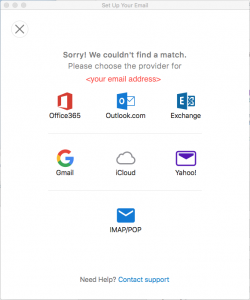
- You will get a popup as follows. Tick ‘Always use my response for this server’, then click ‘Allow’:
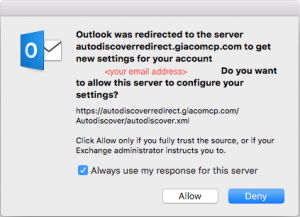
- Enter your account information. Tick ‘Remember this password in my keychain’
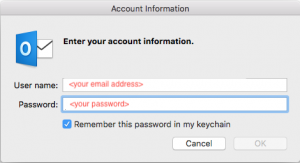
- You should see the following confirmation screen. The email account has now been added.